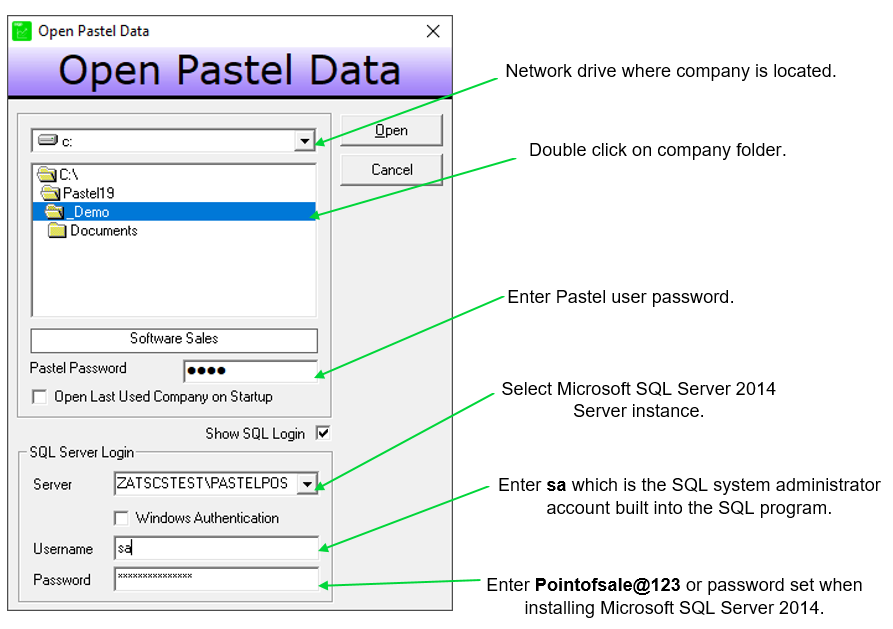Summary
How to install and set up Point of Sale (POS) when using a Structured Query Language (SQL) database for Sage 50cloud Pastel.
Resolution
- Go to https://pastelupdate.sagesouthafrica.co.za/.
- Select Module and Additional Applications.
- Select Sage Pastel Point of Sale - Microsoft SQL 2014 under the version you’re using.
- Click Download.
Installing as a standalone or server user
You install POS after you have installed SQL.
Haven't installed SQL yet? Refer to the article - How to install SQL for Debtors Manager or Point of Sale for guidance.
- Double click the Sage50cPastel_POS_SQLSetup[5.0.0].exe.
- The InstallShield Wizard will launch, click Next.
- Accept the License Agreement and click Next.
- Select Server/Standalone and click Next.
- Set Select database server to (local) PASTELPOS and set Connect using to Saver authen.
- Login ID is sa and Password is Pointofsale@123 or password you used when installing SQL.
- Click Next and Next again.
- Click Install and when complete, click Finish.
Installing as a workstation
 NOTE: Don't run the SQL installation on the workstation.
NOTE: Don't run the SQL installation on the workstation.
- Double click the Sage50cPastel_POS_SQLSetup[5.0.0].exe.
- The InstallShield Wizard will launch, click Next.
- Accept the License Agreement and click Next.
- Select Workstation and click Next.
- Click Next and Next again.
- Click Install and when complete, click Finish.
Setting up POS SQL
- Open POS and click File then Open.
- Select the drive where you locate the company, on workstation select the network drive.
- Double click the company folder.
- Enter your password to open the company.
- Set the SQL Server to the machine where you installed and setup the SQL.
- The Username is sa and Password is Pointofsale@123 or password you used when installing SQL.
- Click Open.