Follow these steps to install Microsoft SQL Download the SQL installation from the http://pastelupdate.sagesouthafrica.co.za/ under the Prerequisites tab. 
Follow the steps below to install Microsoft SQL Server 2014 on Single-user / Server. - Double click on the downloaded SQLEXPRWT_x64_ENU.exe file
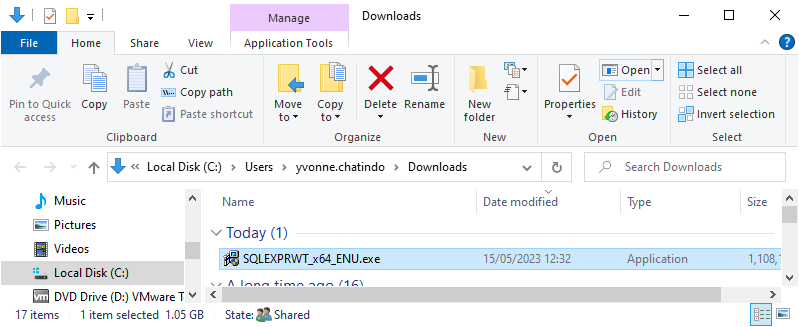 - Select folder to extract the installation and click OK
 - Once the files are extracted the SQL Server Installation Centre screen will display. Click on New SQL Server stand-alone installation or add features to an existing installation option
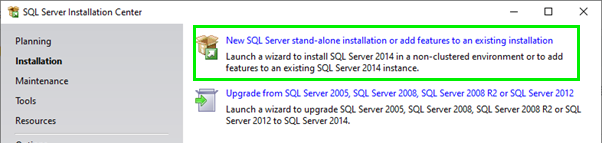 - Accept Terms and click Next
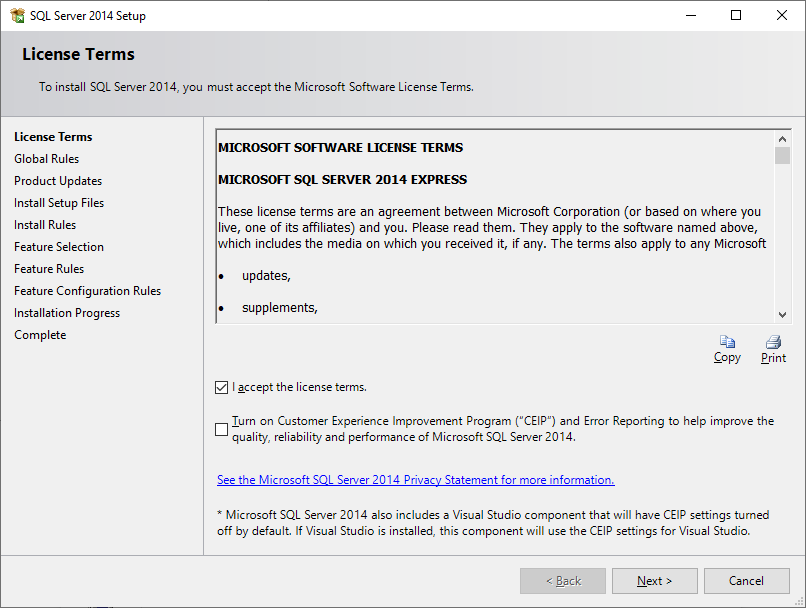 - All the Rules must Pass to continue with the installation
 - On the Feature Selection screen, keep the defaults and click Next
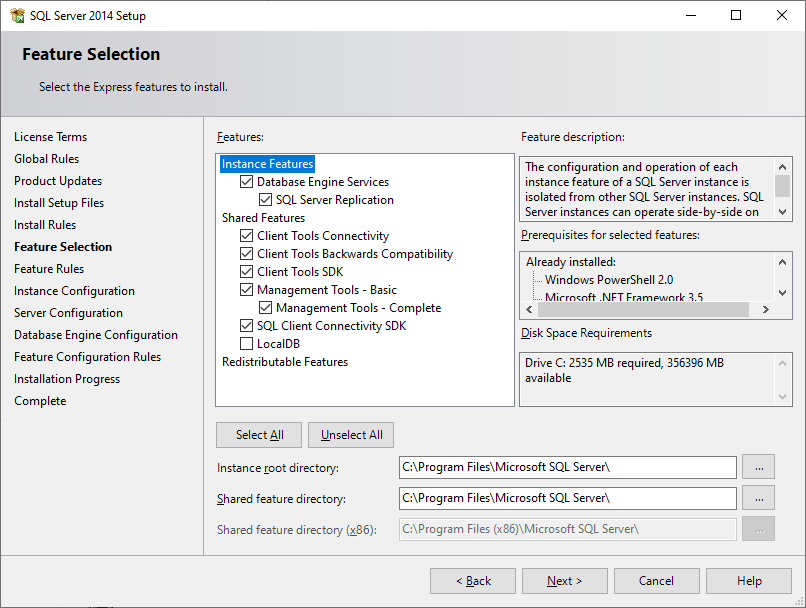 - On instance configuration screen, select Named Instance, name the database PASTELPOS if installing SQL for POS or DebtorsManager if installing SQL for Debtors Manager and click Next
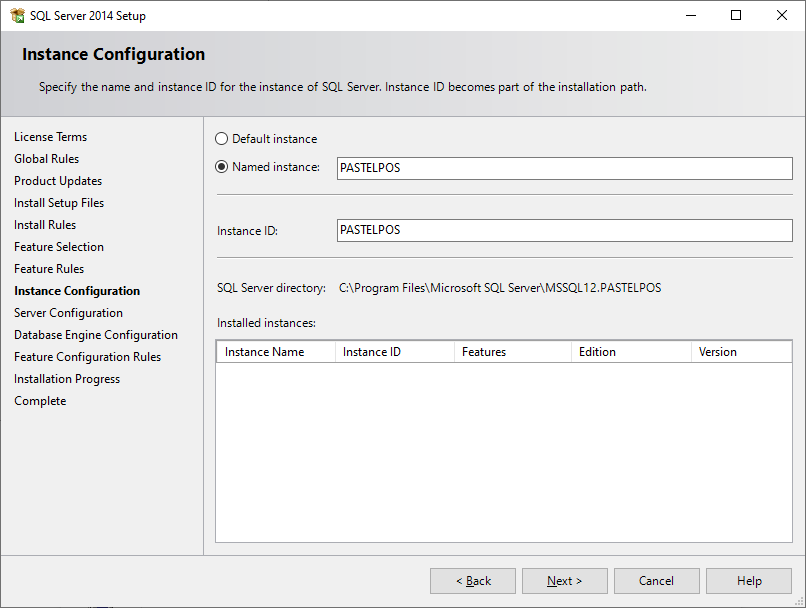 - On the Server Configuration screen, keep the defaults and click Next
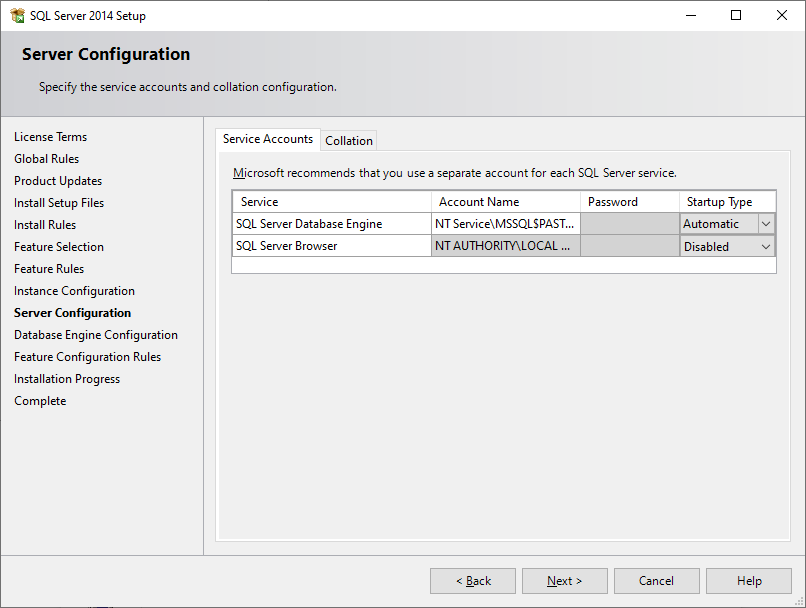 - Select Mixed Mode and enter password you would like to use. Don’t forget to save login details and passwords in another document. We recommend using the password Pointofsale@123 if installing SQL for POS and the password Debtorsmanager@123 if installing SQL for Debtors Manager.
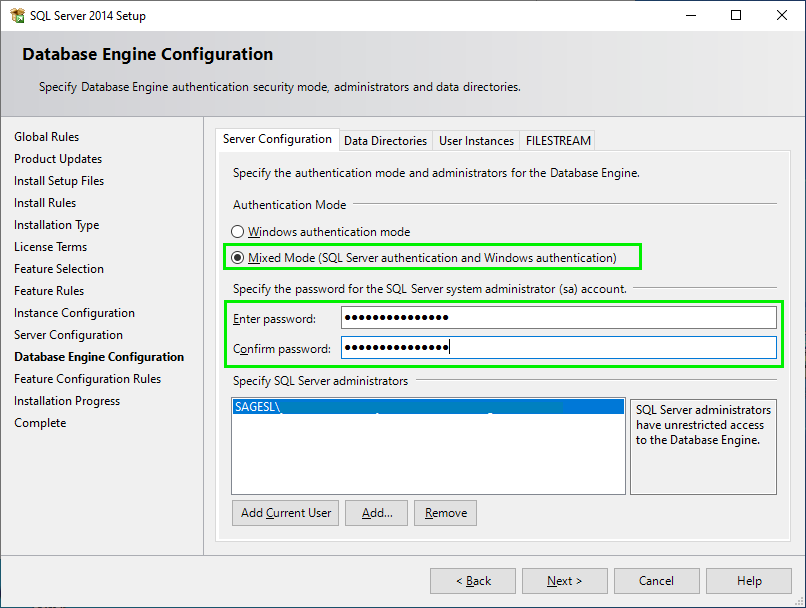 - Wait until the installation is complete
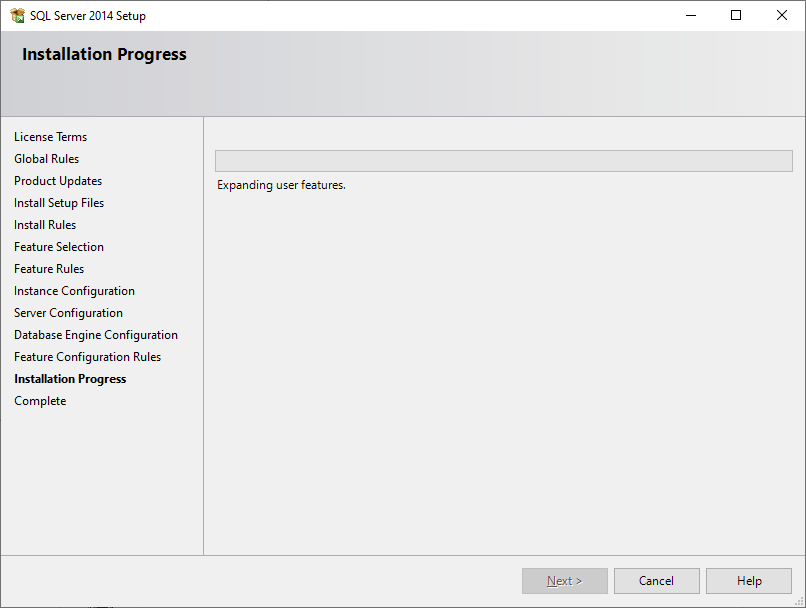 - Click Close once the installation has completed successfully
 |