Summary
Description
For enhanced search and running of Sage Intelligence reports to work a database connection for each company in Pervasive Control Center (PCC) is required.
The database connection should be automatically created the first time you use enhanced search or run Sage Intelligence reports. If there's no connection or the connection cannot be automatically created you will get the error as below.
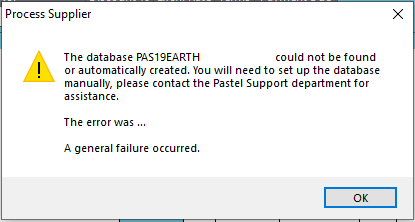
Resolution
To resolve the error, you will need to manually create the database connection for the company in Pervasive Control Center (PCC) as per steps below.
Creating Database using Pervasive Control Center
- Open the Run command by pressing the Windows logo key
 +R on your keyboard
+R on your keyboard - Type pcc as shown below and click OK
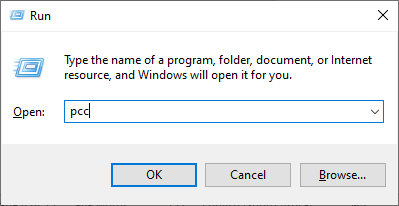
- In the Pervasive Control Center there are two panes, on the left-hand pane expand Engines you should see the server computer name. Expand the computer name to see Databases as shown below:
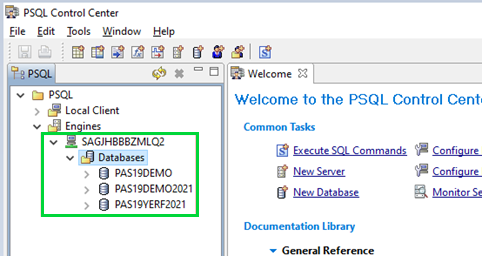
 NOTE: If using Pervasive Workgroup it will be the workstation name and on a Client/Server Installation it will be the Server name.
NOTE: If using Pervasive Workgroup it will be the workstation name and on a Client/Server Installation it will be the Server name.
If on a Client/Server installation you need to Expand on the server’s computer name. If the server’s computer name is not showing, right click on Engines, select New and select Server. Enter the server’s computer name and click OK.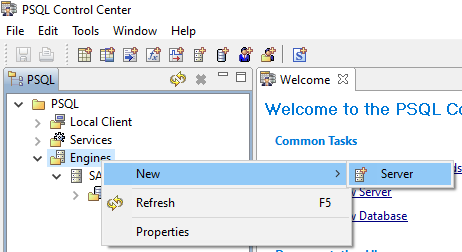
- Right click on Databases, select New and then Database
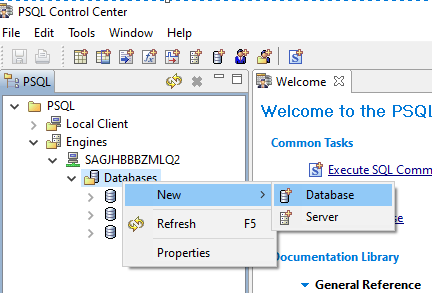
- On the New database screen enter the company name on the Database Name field. The database name should start with PAS19 and then the company folder name e.g. if your company folder is DEMO, you should enter the database name as PAS19DEMO
- On the Location field click on the eclipse button as shown below and navigate to the company folder. Select the company folder and click OK.
- Once you have selected the company folder make sure that the above is as per the screenshot and you have deselected the option Create Engine DNS
.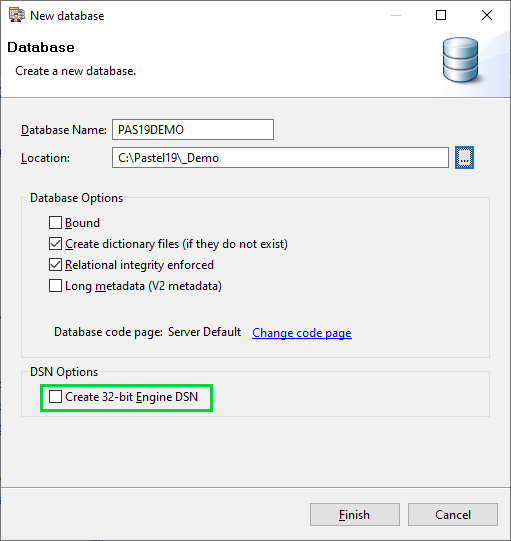
- Click Finish and close the Pervasive Control Centre
If the error persists, and you cannot create the database connection manually, you need to disable the enhanced search function for the affected user/s follow the steps below:
- Go to Setup | Users / Passwords | Users
- On the screen that opens, select the username for the affected user and click on User Preferences
- On the screen that opens, deselect Use Enhanced Search under Customers, Suppliers and Inventory and click OK.
