Summary
Description
Sometimes when you have errors when printing reports or documents or processing some files that keep certain settings or records could be corrupted. In these instances, you can overwrite the file.
Resolution
Please follow steps as below to write the font file.
 CAUTION: Use caution when working with the below product functionality. Always create a backup of your data before proceeding with advanced solutions. If necessary, seek the assistance of a qualified Sage business partner, network administrator, or Sage customer support analyst.
CAUTION: Use caution when working with the below product functionality. Always create a backup of your data before proceeding with advanced solutions. If necessary, seek the assistance of a qualified Sage business partner, network administrator, or Sage customer support analyst.
Refer to article How do I process a backup Sage 50cloud Pastel Accounting? if needed.
Before you overwriting, ensure File name extensions option is deselected. File extensions highlight the type and the format of the file in which it was rendered. You will need to see the file extension to ensure you overwrite the correct file.
To show File name extensions in Windows 11:
- Open Explorer
- Click on View in the top menu
- Click on Show next
- Select File name extensions.
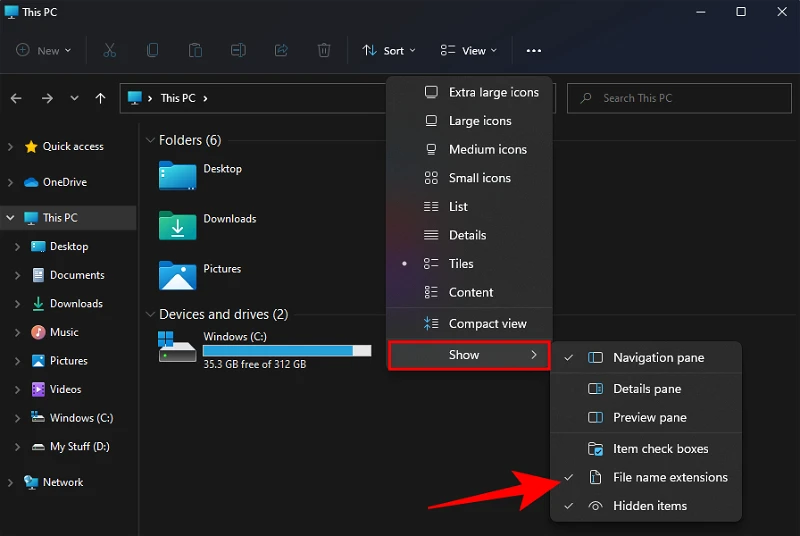
To show File name extensions in Windows 10:
- Open Explorer and
- Click on the View tab
- In the Show/hide group, select the File name extensions check box.

Overwriting any file
- Close the Sage 50cloud Pastel Accounting
- Open Windows Explorer
- Open Local Disc (C:) | Pastel** / Xpress** | The ** represents the version for Pastel Partner / Xpress installed.
- Double click on the Custom and then Language folder
- Copy the ACCFILENAME.ENG (WHERE ACCFILENAME represents the file name)
- Open your company folder using Windows Explorer
- Right click and Paste the ACCFILENAME.ENG in your company folder
- Right click and Rename the ACCFILENAME.DAT file in your company folder
- Rename the file from ACCFILENAME.DAT to ACCFILENAME.OLD
- Right click and Rename the ACCFILENAME.ENG TO ACCFILENAME.DAT
